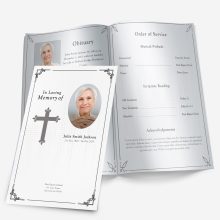Understanding the Funeral Program Process
Creating a funeral program is one of the most meaningful tasks in preparing a service. It brings together the details of a loved one’s life—the dates, memories, and order of the ceremony—into something family and friends can hold onto long after the day ends.
Most families start their funeral program once the service arrangements and obituary are confirmed. This usually happens within one to three days after meeting with the funeral home or officiant. Because time can move quickly, knowing what to expect helps you stay organized and avoid last-minute stress.
If you’re planning a traditional or religious service, it’s always best to confirm the order of service before finalizing your layout or printing. Each faith and officiant may follow a slightly different sequence of readings or hymns. For reference, see our detailed Funeral Program Order of Service Guide.
Typical Timeline from Start to Print
Every family’s schedule is different, but here’s a general outline of how long it usually takes to create a complete, print-ready funeral program.
Day 1 – Gather Key Details
Begin by collecting the essentials:
- Full name of the deceased, birth and passing dates
- Location, date, and time of the service
- Officiant’s name and participants (readers, singers, pallbearers)
- Obituary or brief life summary
- Favorite poems, prayers, or quotes
- High-resolution photos
Having everything in one folder or email thread makes the next day’s design step much smoother. Families often spend the first evening simply locating and scanning photos. If any need cleanup or color correction, allow extra time for photo editing or restoration.
Day 2 – Design and Review
Once you have the text and images ready, you can start laying out the program in Microsoft Word or another editing platform. This part typically takes 2–4 hours if you’re creating a layout manually, and much less if you’re using a pre-formatted template.
During this stage:
- Insert the obituary and order of service in readable font sizes (11–12 pt)
- Keep text blocks consistent across columns or folds
- Proofread names carefully—spelling errors are the most common issue
- Print a single proof on regular paper before using card stock
If other family members are involved, schedule a brief review together to approve the final text and placement. A single round of feedback prevents repeated edits later.
Day 3 – Printing and Assembly
Printing can take anywhere from one to several hours depending on the method you choose:
- Home printer: fastest if you already have ink, paper, and access to a double-sided printer.
- Local print shop: allow at least a few hours for proof approval and production.
- Online printer: often 1–2 business days plus shipping—less ideal for same-week services.
Be sure to confirm paper type, quantity, and folding preference before printing. For more detailed information on paper weights, finishes, and sizing, visit our Funeral Program Sizes, Paper, and Printing Guide.
When You’re on a Tight Schedule
Families working within 24 hours often turn to ready-made Microsoft Word templates. These pre-aligned files eliminate the need for complex formatting or margin adjustments. You can simply drop in your text and photos, preview on screen, and print at home or through a local shop.
How Long It Takes with Pre-Designed Templates
If you’re short on time, using a pre-designed Microsoft Word template can save several hours while maintaining a polished, professional look. Families who start from scratch often spend most of their time aligning text boxes, resizing photos, and correcting folds that don’t print evenly. A pre-formatted template handles those details for you, so you can focus on the content rather than the layout.
Average time comparison:
| Task | Creating from Scratch | Using a Pre-Designed Template |
|---|---|---|
| Formatting layout & folds | 2–3 hours | Already done |
| Choosing fonts & colors | 30–60 minutes | Coordinated by design |
| Inserting photos & resizing | 1–2 hours | 15–30 minutes |
| Proofing & print setup | 1 hour | 20–30 minutes |
| Total estimated time | 4–6 hours | 30–60 minutes |
Templates are ideal for families handling arrangements on their own. Each file already includes consistent margins, photo placeholders, and text boxes that align properly for single-fold, tri-fold, or graduated designs.
To see how this process works step by step, visit our DIY Funeral Program Step-by-Step Guide.
What You Should Prepare Before Starting
Even with a pre-formatted template, preparation makes all the difference. Gather your materials before you open Word, so the process feels smooth and uninterrupted. Here’s a concise checklist:
1. Personal Details
Include the person’s full name, birth and passing dates, and a recent photo. If you’re unsure about photo quality, use our Photo Quality Guide to ensure clear printing.
2. Order of Service
Confirm the sequence with the officiant before finalizing it. This might include a welcome, prayers, readings, eulogy, and closing remarks.
3. Obituary or Life Summary
Write or copy the text into Word before importing it. Having it ready avoids formatting errors later.
4. Acknowledgements and Thank-Yous
Many families add a short thank-you note at the end—either to attendees, caregivers, or clergy. Keep it brief and heartfelt.
5. Quotes, Poems, or Scripture
Meaningful verses add warmth and reflection. If you need inspiration, our Funeral Program Wording Examples & Templates article offers samples that fit most layouts.
Once all of these elements are ready, open your chosen file from the Funeral Program Templates Shop and paste in the text. You can replace placeholder photos by right-clicking the image frame and selecting “Change Picture.”
Time-Saving Tips for a Smooth Process
- Proof before printing: Print one draft copy on plain paper to check folds, alignment, and margins.
- Check printer settings: Always choose “actual size” or 100% scaling so Word’s layout matches the printed page.
- Use high-quality paper: Matte or light-gloss cardstock gives a refined finish and prevents ink smudging.
- Save two versions: Keep one editable Word file and one exported PDF for professional printers.
Families who follow this method often complete their program in under one hour, including proofreading. The design stays balanced, and the print outcome looks clean and centered—no need to troubleshoot formatting or spacing at the last minute.
When You’re Working Against the Clock
Even if you receive a late request for printed programs, it’s still possible to produce elegant copies in time for the service. Choose a single-fold or two-page design to minimize printing time, and print extras so each guest has a keepsake.
In the next section, we’ll cover last-minute proofreading and print strategies—what to double-check before you hit “Print” and how to manage urgent reprints if you’re short on copies.
Last-Minute Tips for Tight Deadlines
Even when time is limited, a few careful checks before printing can make your program look clean and professional. Families often underestimate how small errors—like name typos or cut-off lines—can appear more noticeable once printed. These final steps take only a few minutes but prevent hours of reprinting and frustration later.
1. Print a Proof on Regular Paper First
Before loading your cardstock or photo paper, print one copy on standard paper to confirm:
- Fold alignment falls directly in the center (not on text)
- Page margins appear balanced on both sides
- All text boxes and photos stay within printable areas
Hold your draft under good light and fold it as if it were the final version. If you see text too close to an edge, shift it inward by ⅛ inch.
2. Double-Check Names and Dates
Review the spelling of every name, especially middle names, pallbearers, and clergy. Many families catch minor errors only after multiple prints. Ask another family member to proofread as well—fresh eyes often catch what you may miss.
3. Inspect Photo Quality One Last Time
Photos may look crisp on screen but can appear darker once printed. Brighten slightly before printing or test one image on your chosen paper type. For best results, use photos around 300 PPI (pixels per inch) at their printed size.
4. Prepare Backup Copies
Always print 10–15% more programs than your expected attendance. Some guests keep multiple copies as keepsakes, and extras help cover unexpected visitors.
Managing Reprints and Urgent Fixes
If you spot an error after printing, don’t panic. Minor text changes—such as names or titles—can often be corrected and reprinted within minutes.
Tips for fast reprints:
- Keep your template saved as a Word file rather than a PDF so you can edit instantly.
- Label your final draft clearly (for example, “FinalPrint_Approved.docx”) to avoid mixing versions.
- If a professional printer handled the job, call immediately; most shops can reprint within an hour if paper stock is available.
For home printing, test a few copies first to make sure the ink isn’t running low. Even a small shift in color or streaking can affect the overall look of a folded design.
Helpful Extras to Include If You Have Time
If your timeline allows an extra hour or two, small touches can make the program more meaningful:
- Front cover tribute line: Add a phrase such as “Forever in Our Hearts” or “Celebrating a Life Well Lived.”
- Back cover quote: Include a favorite poem, lyric, or brief thank-you note.
- Keepsake version: Print a few copies on premium matte stock for close family members.
Every additional detail adds warmth, but don’t feel pressured to perfect everything before the service. The most important part is that your program reflects love and care, not design complexity.
Confirm Final Details with the Officiant
Before sending the file for print, review one final time with your officiant or coordinator. Confirm that the sequence of readings, songs, and acknowledgements matches the actual service. A short confirmation now prevents confusion later—especially if changes were made to readings or speakers.
If you’re still editing while funeral home deadlines approach, choose a simpler fold or fewer pages to stay on schedule. The clarity of your design matters far more than decorative extras.
Closing Thoughts
Preparing a funeral program within a few days can feel overwhelming, but it doesn’t have to be. With a little planning and the right tools, you can create something beautiful that honors your loved one and arrives on time for the service.
Whether you’re working ahead or handling last-minute details, our Funeral Program Templates Shop offers ready-to-edit Microsoft Word designs sized perfectly for home or print-shop use. Each template includes text placeholders, photo areas, and professional layouts so you can focus on what matters most—remembering your loved one with dignity and grace.
FAQ
Q1. How long does it take to make a funeral program?
Most programs can be created within one to three days, depending on how quickly you gather photos, wording, and service details.
Q2. Can I make a funeral program in one day?
Yes. Using a ready-made Microsoft Word template allows you to design, proof, and print your program within a few hours.
Q3. What do I need before I start creating the program?
You’ll need the obituary, service details, names of participants, and at least one clear photo of your loved one.
Q4. When should I start working on the funeral program?
Begin as soon as service arrangements are confirmed, ideally within 24–48 hours of scheduling the funeral.
Q5. How many funeral programs should I print?
Print one per guest plus 10–15% extra for keepsakes or unexpected attendees.
Q6. Should I use a professional printer or print at home?
Either option works. Home printing offers speed and control, while local print shops provide heavier paper and color accuracy.
Q7. What’s the fastest way to make a funeral program?
Choose a pre-formatted Microsoft Word template—everything is already aligned for folds, margins, and image placement.
Q8. What paper is best for printing funeral programs?
Matte or light-gloss cardstock works best; it prevents smudging and looks professional for both black-and-white and color prints.
Ashley Giddens is the editor at FuneralPamphlets.com and your first point of contact for support. Since 2013, she’s helped families create clear, print-ready memorial programs—editing wording, fixing layouts in Microsoft Word, restoring photos, and customizing templates so they print correctly the first time. Ashley reviews every guide for clarity and printer specs (paper size, margins, image resolution) and updates articles as formats change. Need help? She handles customer service directly and can make quick edits to your file when you’re short on time.

 Customization Services
Customization Services Photo
Retouching Services
Photo
Retouching Services Live
Support
Live
Support