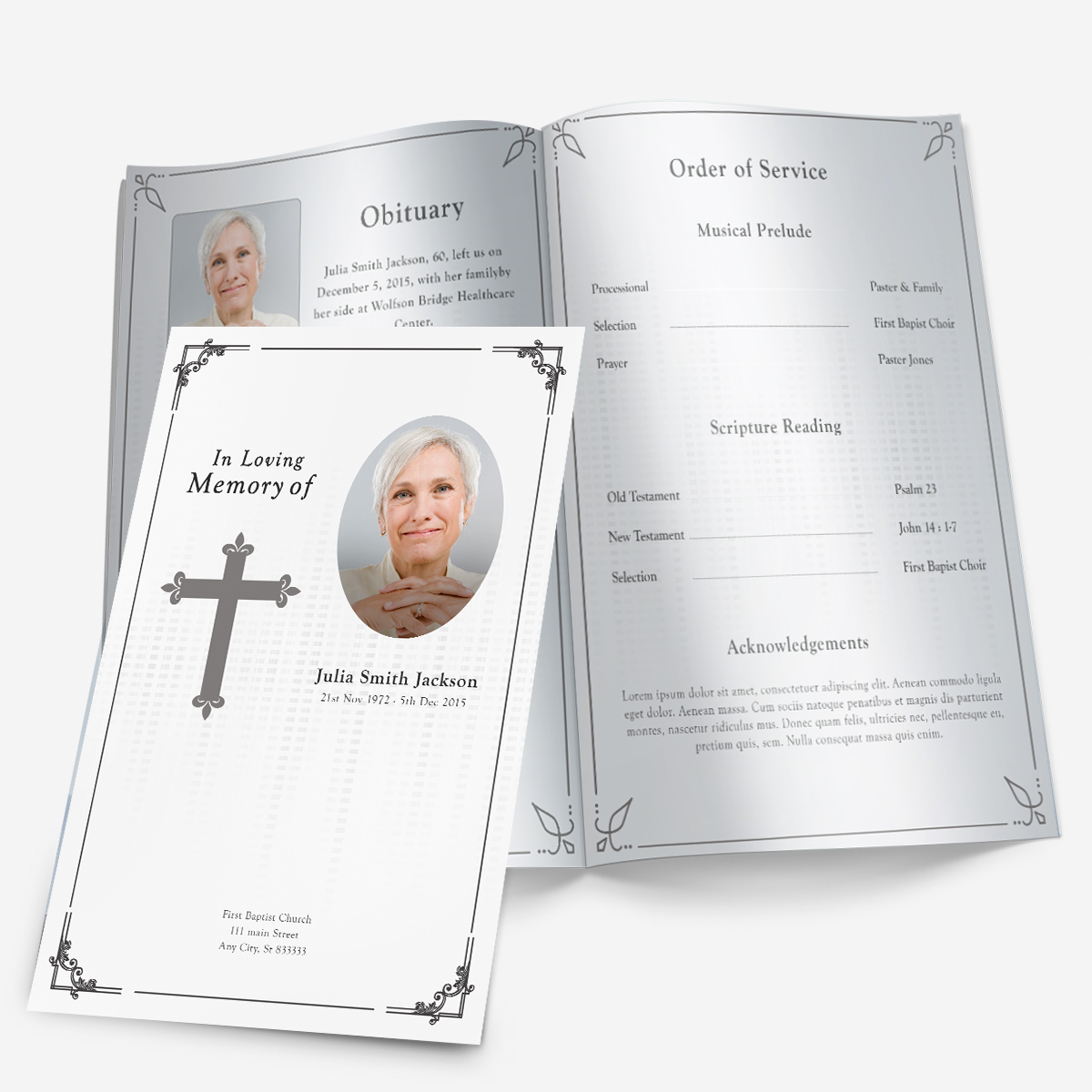Editing a Program Template
To add a picture: Left-click on the picture frame to select it and then right click on the picture frame. Select Format Autoshape Select the ‘Colors and Lines’ tab and click on FILL EFFECTS Click on the ‘Picture’ tab and select your picture. Click Ok.
Yes you can. To move a picture, simply hover your mouse cursor over the edge of the picture until a cross appears. Once the cross appears, left click and hold while dragging the picture to anywhere you wish!
You may resize photos by hovering your mouse cursor on one of the edge of the photo until 2 arrows pointing in opposite directions appears. Left click and hold and move the cursor inwards to make the image smaller, or move the cursor outwards to make the image bigger.

 Customization Services
Customization Services
 Photo
Retouching Services
Photo
Retouching Services
 Live
Support
Live
Support