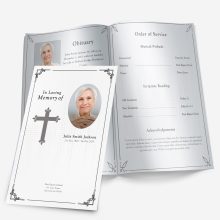QR codes can gently extend a printed funeral program—linking guests to a livestream, a shared photo album, or a donation page without crowding the paper. This guide explains what to link, where to place a code by layout, how large it should be, and the exact steps to add one in Microsoft Word. Customs vary by venue and faith tradition, so confirm with the officiant if you’re unsure about including technology or links during the service.
What should a funeral program QR code link to?
Choose one purpose per code so guests know exactly what they’ll get when they scan.
- Livestream of the service. Helpful for relatives who can’t attend in person.
- Shared photo album. A single, view-only album (Google Photos, iCloud, etc.) avoids inbox clutter and keeps memories in one place.
- Online obituary or memorial page. Centralizes details and guest messages.
- Donation or charity page. If the family prefers donations “in lieu of flowers.”
- Reception directions or parking map. Useful when the reception is off-site.
- Video tribute. If the slideshow is hosted online, let guests rewatch it later.
Privacy tip: Use view-only links and hide personal contact details. For albums, turn off location data and face-tagging where possible. If linking to sacred texts or hymn lyrics, confirm with the officiant that the link is appropriate for your tradition.
Where to place the QR code (by layout)
The best spot is visible but unobtrusive—usually a corner or the back panel. Keep it away from folds and busy backgrounds.
Single-fold (front/back cover + inside spread)
- Back cover, lower-right is the most reliable.
- Use a short label (see microcopy below) and leave margin space around the code.
- If the code links to a photo album, a small icon or line like “Scan to view the full album” sets clear expectations.
Tri-fold brochure (six panels)
- Inside last panel (far right when opened) works well; it won’t interrupt reading flow.
- Back panel, bottom is also fine if you need the inside panels for readings.
Graduated/stacked tabs (multi-page)
- Final page, bottom corner. Avoid placing on the tab itself.
- If linking to the livestream, consider a small mention on the Order of Service (“Livestream link on back page”) so guests know where to look.
Gatefold
- Back panel or outside flap (not across a fold). Avoid the center reveal area, which often has a full-bleed image.
Memorial or prayer card
- Reverse side, centered works best. Keep the label to one line to preserve the keepsake feel.
For a quick visual primer on each format, see funeral program layouts (single-fold, tri-fold, gatefold, and graduated).
How big should the QR code be?
Small codes are the #1 cause of scan failures. Use these print-safe rules:
- Minimum size: ~0.8 in (20 mm) square for typical viewing at arm’s length.
- Larger rooms or low light: 1.0–1.2 in (25–30 mm) square improves reliability.
- Quiet zone: Leave 4+ modules (the tiny squares) of blank space around the code—don’t crop too tight.
- Contrast: Dark code on a light, non-textured background. Avoid placing codes directly on photos or gradients.
- Surface: Matte paper reduces glare from overhead lights.
If you plan to show the code on a screen (e.g., slideshow), test from the back of the room and increase size until it scans instantly.
Microcopy: what to write under the code
Clear labels boost scan rates and set expectations. Pick one line.
- Scan to view the livestream
- Scan to open the photo album
- Scan for obituary & service details
- Scan to donate in memory of {{Name}}
- Scan for reception directions
Optional second line (small text): Please silence your phone after scanning.
Step-by-step: add a QR code in Microsoft Word (DOCX)
You don’t need special software—just generate a PNG/SVG from a trusted generator, then place it with precise sizing.
- Create your link.
Copy the full URL for your livestream, album, obituary, or donation page. If you can, use a branded short link that you control (e.g., your domain’s shortlink). Avoid links that might change later. - Generate the QR code.
- Choose a reputable generator that exports PNG or SVG without adding logos or frames.
- Use black on white, no decorative patterns. Download at 300 dpi or as SVG.
- Insert in Word.
- Open your program DOCX. Go to Insert → Pictures and select the QR file.
- With the image selected, set Layout Options → In Front of Text (or Square) so you can position it freely.
- In Picture Format → Size, type an exact width/height: 0.8–1.2 in (see sizing rules above).
- Add the label.
- Insert a text box beneath the code. Type a short label (e.g., “Scan to open the photo album”).
- Use a simple, legible font (same family as your body text). Keep it to one line.
- Check margins and folds.
- Place the code at least 0.25 in from edges and away from fold lines.
- On tri-folds, keep it inside a single panel (don’t span a fold).
- Test on paper before finalizing.
- Print one copy on the intended printer and paper.
- Test with two different phones (iOS and Android) at normal holding distance and under similar lighting.
- Export to PDF for printing.
- Go to File → Export → Create PDF/XPS.
- In Options, ensure image quality is high and fonts are embedded.
- Re-scan the code from the PDF to confirm nothing changed.
If you’re brand-new to Word layouts, this walkthrough will help you structure pages and panels: create a funeral program in Word.
Sizing, print, and paper choices that affect scan quality
Even a perfect code fails if the paper or finish works against it.
- Paper weight: Heavier stocks (e.g., 80–100 lb cover) feel substantial and resist show-through behind the QR.
- Finish: Matte is best for scanning; gloss can cause glare and camera exposure issues.
- Ink coverage: Avoid placing codes over dense photos or colored backgrounds. If the back panel is dark, create a small white box behind the code for contrast.
- Edge safety: Keep the code away from trim; a small quiet zone is easily shaved off by the cutter.
For broader specs and panel measurements, see paper sizes and printing settings.
Photo-heavy programs: balancing images and a QR code
If your design features full-bleed photos or collages, reserve a small, light area for the code. You can:
- Place the code on an otherwise blank back cover.
- Use a subtle white rectangle behind the code (no border) to preserve contrast on photo backgrounds.
- Keep faces and important details away from the code and its quiet zone.
For image clarity and safe cropping near folds, refer to photo resolution for printing.
If you’d like a clean, readable layout with space for a QR code and clear headings, start with this Word design: Minimal Color funeral program template (Microsoft Word, DOCX).
Accessibility and etiquette
A QR code should help, not distract. Keep these considerations in mind.
- Be respectful of the setting. Some houses of worship prefer printed hymn numbers or books and may not want phones out during the service. If you’re unsure, confirm with the officiant before including a QR code.
- Readable text sizes. Use at least 11–12 pt for labels under the code. High contrast (dark text on a light background) is easier for older eyes.
- Simple, direct language. “Scan to view the livestream” is clearer than “Scan here.”
- Minimize phone use. Add a small line such as “Please silence your phone after scanning.”
- Placement matters. Avoid putting a code on the front cover if the design is solemn or photo-forward; the back panel or a small inside corner is more discreet.
- One primary code. Multiple codes can confuse guests. If you need more than one, separate them on the page and label each clearly.
Troubleshooting QR code scan issues
If the code doesn’t scan instantly, diagnose in this order.
- It’s too small. Increase the size to at least 0.8–1.2 in square. Tiny codes fail first.
- Not enough quiet zone. Leave a margin of white space around the code (about 4+ modules). Don’t crop close.
- Low contrast. Move the code off dark photos or busy patterns. Use a white box behind it if needed.
- Glare on glossy paper. Gloss reflects overhead lights. Matte stock scans more reliably.
- Low-resolution export. Reinsert a 300 dpi PNG or SVG and re-export your PDF at high quality.
- Camera focus issues. Test with different phones at arm’s length. If older phones struggle, size up the code.
- Long or changing URLs. If your link redirects through multiple hops or expires, some scanners time out. Use a stable, final URL.
- Fold or trim interference. Move the code away from folds and edges; even a small trim can cut into the quiet zone.
Sample wording blocks for different QR uses
Use one clear label under the code. Add an optional second line if needed.
Livestream
- Primary line: Scan to view the livestream
- Optional line: Please silence your phone after scanning.
Shared photo album
- Primary line: Scan to open the photo album
- Optional line: Uploads are welcome after the service.
Obituary or memorial page
- Primary line: Scan for obituary & service details
- Optional line: Messages and memories may be shared online.
Donations “in lieu of flowers”
- Primary line: Scan to donate in memory of {{Name}}
- Optional line: Thank you for supporting {{Organization}}.
Reception directions
- Primary line: Scan for reception directions
- Optional line: Map and parking information included.
Privacy and security tips (quick guide)
- Use view-only links for albums unless you truly need guest uploads.
- Turn off location data and face tagging where possible.
- Avoid personal contact details on public pages. Use a family email alias if needed.
- Confirm usage rights for any poems, lyrics, or music you link. When in doubt, ask the officiant about what’s appropriate for your tradition.
- Keep the link stable. Don’t use private links that expire midweek; guests often revisit the album in the days after the service.
Recommended sizes by placement (print-friendly table)
| Placement | Suggested size (square) | Notes |
|---|---|---|
| Back cover, corner (single-fold) | 1.0 in (25 mm) | Most reliable; easy to test and scan under low light |
| Inside last panel (tri-fold) | 0.9–1.1 in | Keep inside one panel; don’t straddle a fold |
| Final page (graduated booklet) | 1.0–1.2 in | Extra size helps when guests scan after the ceremony |
| Prayer/memorial card (reverse) | 0.8–1.0 in | Keep centered; use a short, single-line label |
| Gatefold (outside flap) | 1.0 in | Avoid the center reveal; keep a clean white box behind if needed |
If the venue is dim or large, size up to the next step.
Pre-press checklist (print this section)
- Link opens correctly on your phone and a second device (iOS + Android).
- URL is stable and final (no drafts, no temporary shorteners).
- QR file is 300 dpi PNG or SVG; code is black on white.
- Code measures ≥ 0.8–1.2 in square on the page.
- Quiet zone: visible white space on all sides (not touching photos or borders).
- Label text is clear (11–12 pt+) and high contrast.
- Placement is away from folds and edges (≥ 0.25 in).
- Paper choice: matte if possible; test on the actual stock.
- Test print done; both devices scan from arm’s length instantly.
- PDF export completed; re-test the code from the final PDF.
- Final proof read; officiant confirmed that using a QR code is appropriate.
Common mistakes to avoid
- Decorative “designer” codes. Fancy patterns and logos reduce readability. Use a standard code.
- Multiple tiny codes. Two small codes are worse than one clear, well-labeled code.
- Front-cover dominance. A large code on the cover can compete with the photo or title—use a back panel instead.
- Dark backgrounds. Even medium gray can hurt scan reliability; keep codes on white.
- Changing links after printing. If the URL will change, don’t print the code. Update the page content at the same URL instead.
After the service: maintaining the link
- Keep the album online for several weeks so distant relatives can revisit memories.
- Archive safely. Download a backup of the album to local storage or a family cloud.
- Close uploads after a set period if you allowed contributions, then switch the link to view-only.
- Update the memorial page with thanks, eulogy text, or a recording if one was made (subject to family preference).
- Consider printing a small batch of memorial/prayer cards with the same URL for those who request keepsakes later.
Short template for a QR-friendly back panel
You can paste this block into your program and customize.
Scan to view the photo album
Uploads are welcome after the service.
Please silence your phone after scanning.
Reception to follow at {{Location}} at {{Time}}.
In lieu of flowers, gifts may be made to {{Organization}} in memory of {{Name}}.
If you need a clean layout with room for a code and a simple label, the template you chose earlier should work well. Test on your intended paper, confirm with the officiant if technology is appropriate during the service, and print one proof before the full run.
Advanced Word setup for crisp, scannable codes
Small export or compression settings can quietly ruin a perfectly good QR. Set these before you place or resize the image.
- Turn off compression in Word.
File → Options → Advanced → Image Size and Quality → check Do not compress images in file. Set Default resolution to High fidelity or 220–300 ppi. - Insert at final size.
Place the PNG/SVG and size it to 0.8–1.2 in square using Picture Format → Size. Avoid repeatedly resizing; every downscale/re-scale risks soft edges. - Use “Standard (publishing online and printing)” when saving as PDF.
File → Export → Create PDF/XPS → pick Standard (not “Minimum size”) so the raster doesn’t get overly compressed. - Keep it vector when possible.
If your generator provides SVG, insert that. Vector shapes stay razor-sharp in the PDF at any size. - Avoid transparency and effects.
No drop shadows, gradients, or overlays. Keep the code solid black on white for maximum contrast and clean module detection.
Real-world placement scenarios (quick guides)
These examples summarize common program situations so you can decide in seconds.
Church service with printed hymn numbers
- Placement: Back cover, lower-right.
- Size: 1.0 in square.
- Label: “Scan to view the livestream.”
- Etiquette note: Add “Please silence your phone after scanning.” Phones away during readings and prayers.
Celebration of life with photo-heavy design
- Placement: Back cover inside a small white rectangle (no border).
- Size: 1.0–1.2 in if photos dominate the page.
- Label: “Scan to open the photo album.”
- Design tip: Keep faces at least 0.25 in from the code and quiet zone.
Short graveside service with reception off-site
- Placement: Inside panel, bottom corner.
- Size: 0.9–1.0 in.
- Label: “Scan for reception directions.”
- Backup line: “Map also posted at the entrance.”
Private family service with donations preferred
- Placement: Final page, centered low.
- Size: 1.0 in.
- Label: “Scan to donate in memory of {{Name}}.”
- Optional: One sentence about the organization’s mission.
Memorial/prayer card keepsake
- Placement: Reverse side, centered.
- Size: 0.8–1.0 in.
- Label: One concise line only—keeps the card elegant.
Sample back-panel blocks you can paste (pick one)
Livestream + phone etiquette
Scan to view the livestream.
Please silence your phone after scanning.
Photo album + upload note
Scan to open the photo album.
Uploads are welcome after the service.
Obituary + service details
Scan for obituary & service details.
Messages and memories may be shared online.
Donations (in lieu of flowers)
Scan to donate in memory of {{Name}}.
Thank you for supporting {{Organization}}.
Reception directions
Scan for reception directions.
Parking information is included on the map.
Troubleshooting deep-dive (when the first fixes don’t work)
- Blurry after export:
Reinsert the original PNG/SVG. In Word, confirm Do not compress images is checked. Re-export as PDF (Standard). Re-scan from the PDF. - Scans on iPhone but not on some Android models (or vice versa):
Increase size to 1.1–1.2 in. Ensure high contrast and a visible quiet zone. Some devices are stricter about module clarity. - Code works in daylight but not indoors:
Matte paper + stronger lighting near entrances helps. Avoid glossy covers under bright ceiling lights. - Printer trimmed the quiet zone:
Move the code farther from the edge (≥0.25 in). Ask the print shop about their trim tolerance and adjust accordingly. - URL changed after printing:
Keep the original page live and update its contents instead of changing the address. If you must redirect, ensure the redirect is immediate and reliable. - Guests don’t recognize the purpose of the code:
Rewrite the label to be action-specific (e.g., “Scan to view the slideshow” vs “Scan here”). Short and literal wins.
Quick measurement references (no calculator needed)
- Quiet zone: roughly the width of the code’s smallest square × 4 on all sides. If guessing, leave at least 1/8 in white space around the code.
- Minimum size for hand-held scanning: 0.8 in square; 1.0–1.2 in is safer for dim rooms or older phones.
- Edge safety: keep the outermost code pixels ≥0.25 in from any trim or fold.
Printer handoff script (copy into your email)
Hello {{Shop Name}},
We’re printing a funeral program with a QR code on {{panel/page}}. Could you please:
- Print on matte stock (preferred) at the attached PDF’s resolution.
- Avoid any additional downsampling or compression that could soften the QR.
- Keep trim consistent; the QR sits ≥0.25 in from the edge.
- Provide a single proof so we can test-scan before the full run.
Thank you,
{{Your Name}}
{{Phone/Email}}
If QR codes aren’t appropriate for your setting
Some families or venues prefer a fully analog service.
- Replace the code with a short web address (e.g., example.com/{{name}}). Use mixed case for readability.
- Provide a small take-home card with the same URL for guests who don’t want to type during the service.
- Consider posting the album or recording after the service and noting “Links will be shared with family by email.”
Post-event maintenance (light but important)
- Album moderation: If uploads were allowed, review and remove duplicates or misdirected images.
- Access settings: After a week or two, switch to view-only if you enabled uploads.
- Thank-you updates: Add a short thank-you line, obituary text, or the officiant’s reading to the memorial page if the family wishes.
- Backups: Save a local copy of key media (slideshow video, selected photos, PDF of the program).
Compact checklist to keep with your draft
- Link is final and opens fast on mobile.
- QR file is SVG or 300 dpi PNG (black on white).
- Code size: ≥0.8 in (prefer 1.0–1.2 in for large rooms).
- Quiet zone is clear; no borders, textures, or photo behind the code.
- Label is specific (“Scan to…” + action) and 11–12 pt minimum.
- Placement away from folds/edges (≥0.25 in).
- Matte paper preferred; one test print scanned on iOS + Android.
- PDF export at Standard quality; re-test from the PDF.
- Officiant confirmed phones/QR use is acceptable in this setting.
- Final proof read by two people; quantities confirmed.
This completes the guide. With a single, well-labeled QR code sized correctly on matte stock, guests can access livestreams, albums, maps, or donation pages without crowding the printed program. Test once, print confidently, and adjust the online content later as the family’s needs evolve.
FAQ
What should a funeral program QR code link to?
A single, clear destination like a livestream, shared photo album, obituary page, donation page, or reception directions.
Where is the best place to put a QR code in a program?
Back cover or a lower corner of the final page/panel. Keep it away from folds and at least 0.25 in from edges.
How big should the QR code be for reliable scanning?
At least 0.8 in (20 mm) square; 1.0–1.2 in (25–30 mm) is safer for dim rooms or older phones.
Can I print a QR code on a photo background?
Use a solid white box behind the code for contrast, or move it to a light, non-textured area.
Should I include more than one QR code?
Use one primary code. If you need more, separate them and label each clearly (e.g., “Scan for photo album,” “Scan for directions”).
What label should go under the code?
A direct action line such as “Scan to view the livestream” or “Scan to open the photo album,” 11–12 pt minimum.
Do QR codes work on glossy paper?
They can, but matte stock scans more reliably because it avoids glare from overhead lights.
What if the link changes after printing?
Keep the original URL live and update that page’s content. Avoid short links that expire.
Is it appropriate to use QR codes in all services?
Not always. Some venues prefer no phone use. Confirm with the officiant before including a code.
How do I test before printing all copies?
Print one proof, scan with at least two phones (iOS and Android) from arm’s length, then export to PDF and re-test the code from the PDF.
Ashley Giddens is the editor at FuneralPamphlets.com and your first point of contact for support. Since 2013, she’s helped families create clear, print-ready memorial programs—editing wording, fixing layouts in Microsoft Word, restoring photos, and customizing templates so they print correctly the first time. Ashley reviews every guide for clarity and printer specs (paper size, margins, image resolution) and updates articles as formats change. Need help? She handles customer service directly and can make quick edits to your file when you’re short on time.

 Customization Services
Customization Services Photo
Retouching Services
Photo
Retouching Services Live
Support
Live
Support