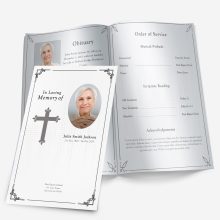Choosing the right photo for a funeral or memorial program is one of the most meaningful parts of planning the service. That single picture often becomes the centerpiece of remembrance — printed on the cover, displayed at the ceremony, and shared with family afterward.
But many families find themselves with only older or damaged photos. Faded colors, scratches, or creases can make it hard to print clearly. That’s where photo restoration comes in — helping bring warmth and life back to treasured memories, so your loved one is represented in the best possible light.
The good news is, restoring a photo for a funeral program doesn’t have to be complicated. With just a few simple steps — and professional help when needed — you can ensure your chosen photo looks beautiful in print and ready for display.
Why a Clear Photo Matters for a Funeral Program
The photo on the cover of a program is often what guests notice first. It sets the tone of the entire memorial — a smile, a favorite expression, a sense of who the person truly was.
A clear, bright photo helps loved ones remember the person vividly. On the other hand, a dark or blurry picture can unintentionally take away from that emotional connection. The goal isn’t perfection — it’s clarity and warmth.
Restoring a photo ensures:
- Details are visible — eyes, smiles, and features appear natural.
- Colors are balanced — whites look clean, and skin tones appear lifelike.
- Printing looks professional — no harsh shadows or faded areas.
Even a small improvement in brightness or sharpness can make a powerful difference when printed on your chosen Microsoft Word funeral program template.
If you’d rather not worry about technical steps, our team offers a professional photo restoration service designed specifically for funeral and memorial use — from removing background clutter to restoring old, worn photos with care and precision.
Simple Checks You Can Do Before Restoring
Before deciding whether you need a full restoration, take a moment to look closely at your chosen photo. Here’s what to check:
- Clarity: Can you clearly see your loved one’s face when the photo is small? If not, it might print blurry.
- Condition: Look for fading, discoloration, or small cracks in the print.
- Lighting: Is the photo too dark or too bright?
- Background: Are there distracting objects or people in the background that take focus away?
- Size: Is it large enough to fit on your program without losing detail?
If you’re unsure, it’s better to have the photo reviewed before printing. Small touch-ups — like brightening or cropping — often make a big improvement without needing major editing.
Common Types of Photo Restoration (and What’s Possible)
Many people are surprised by how much can be improved in an old photograph. Whether your image was taken decades ago or printed from a phone, the right restoration can bring it back to life.
Here are some of the most common issues that can be fixed:
- Faded or Yellowed Photos: Age and sunlight can cause fading, but color correction can restore natural tones.
- Scratches, Tears, or Creases: These can often be carefully removed without damaging important details.
- Stains or Dust Marks: Old photos frequently have small specks or blotches — these can be smoothed for a clean finish.
- Background Distractions: We can remove busy or unwanted backgrounds to keep focus on your loved one.
- Cutouts or Group Photos: If you only have a family photo, one person can be isolated and placed against a simple, respectful background.
- Lighting Adjustments: Brightening shadows, softening harsh light, or balancing tones for natural skin color.
- Smile or Teeth Whitening: Subtle improvements to match how they looked in real life.
Each of these fixes helps ensure the final image prints clearly and beautifully on your chosen template — whether that’s a 4-page graduated program, a tri-fold layout, or a single-fold memorial card.
If your photo needs any of these enhancements, our Photo Restoration & Editing Service can make those adjustments quickly and carefully. Send us your image directly, and we’ll handle the rest.
After Restoration: Getting Your Photo Ready for the Program
Once your photo has been cleaned, brightened, and restored, the next step is preparing it for printing inside your funeral or memorial program. This stage doesn’t require any design experience — just a few thoughtful adjustments so your loved one’s picture prints clearly and fits naturally with the overall layout.
The goal is to make the photo the emotional centerpiece of your printed tribute. The rest of the program — the order of service, poems, and messages — will complement it.
1. Choose the Right Program Layout
Different layouts give your photo a slightly different feel:
- Single-fold: Simple and elegant. Ideal when using one strong portrait on the cover.
- Tri-fold: Offers extra space for photos inside — often used for families including a younger and older portrait together.
- 4-page graduated: Our most popular layout at FuneralPamphlets.com. Tabs create clear sections and let you feature both the main portrait and smaller family photos.
If you haven’t chosen your design yet, browse our editable Microsoft Word funeral templates. Each one is formatted for easy photo placement and printing at home or in a local shop.
2. Insert the Restored Photo in Microsoft Word
When you open your chosen template, you’ll see a placeholder image where the main photo belongs. To replace it:
- Click the sample image.
- Choose Right-click → Change Picture → From File.
- Select your restored image from your computer.
- Resize by dragging the corners (not the sides) so proportions stay natural.
If you see white space around the edges, don’t worry — it’s better than stretching or distorting the photo. Cropping too tightly around the face can feel unnatural; leave comfortable space above the head and below the shoulders.
For best printing results, use a file at least 300 DPI resolution or around 1 MB or larger in size. Anything much smaller may appear soft or pixelated once printed.
3. Balance the Photo with the Design
Even a beautifully restored image can look off if it’s too dark or too bright next to surrounding text.
In Word, you can make small, easy adjustments:
- Click the photo → choose Picture Format → Corrections.
- Increase or decrease Brightness/Contrast until it feels natural.
- Avoid heavy filters — subtlety always prints best.
If your background is now cleaner or a person has been cut out from a group shot (a service we offer through our Photo Restoration & Editing Services), you can place that new portrait on a soft, neutral background in the program. This keeps attention on the face while maintaining a respectful tone.
4. Test Print before Final Copies
Printing is where many people run into frustration — colors that look perfect on-screen sometimes appear darker or cooler on paper.
To avoid disappointment:
- Print one test copy first.
- Use 28 – 32 lb matte paper for a smooth finish.
- Select Best or High-Quality settings on your printer.
- If printing double-sided, choose Flip on Short Edge so each page aligns properly.
A single test print allows you to spot things like text being too close to the edge, or colors needing slight brightening.
5. Common Photo-Placement Mistakes
Even with a high-quality restored photo, placement errors can reduce impact.
Here’s what to avoid:
- Cropping the top of the head or chin. Leave gentle space all around.
- Placing text over the face or hairline. Use soft backgrounds or photo boxes instead.
- Mixing multiple photo shapes. If one is round, keep the others round for consistency.
- Printing straight from your phone. Always save the final design to your computer and print from Word or as a PDF.
Following these simple rules ensures your finished program looks cohesive and thoughtfully designed.
6. When to Ask for Professional Help
Some photos need more than quick adjustments. If your loved one’s picture still looks faded, cropped too close, or includes someone you’d prefer removed, professional editing can make a world of difference.
Our photo-restoration team can:
- Brighten dark or uneven lighting.
- Repair creases, tears, and water stains.
- Remove background distractions or other people.
- Isolate one person from a group photo.
- Soften shadows, smooth glare, and whiten smiles subtly.
All edits are done by hand with care to preserve natural detail — never automated filters. You’ll receive a print-ready file that drops seamlessly into any Microsoft Word template.
You utilize our service at our Photo Restoration & Editing Services page. Most orders are completed within 24 hours, and we’ll guide you through printing if needed.
7. Turning Restored Photos into Keepsakes
After the service, many families reprint their programs or frame the restored photo alongside the printed cover. Because our templates are multipurpose, you can easily reuse them later for:
- Memorial anniversaries
- Celebrations of life
- Photo book dedications
- Framed tributes or thank-you cards
Saving both a digital PDF and printed copy ensures the memory remains preserved for future generations.
Closing Thought
The picture you choose represents far more than appearance — it holds personality, warmth, and story. Taking a little time to restore it and place it beautifully in a printed program is one of the most loving tributes you can offer.
Whether you prefer to do it yourself or let us handle the editing, our goal is to make the process gentle and stress-free. Visit our Photo Restoration Service to get expert help, then browse our Microsoft Word funeral templates to design a program that honors your loved one with grace and clarity.
Frequently Asked Questions
Ashley Giddens is the editor at FuneralPamphlets.com and your first point of contact for support. Since 2013, she’s helped families create clear, print-ready memorial programs—editing wording, fixing layouts in Microsoft Word, restoring photos, and customizing templates so they print correctly the first time. Ashley reviews every guide for clarity and printer specs (paper size, margins, image resolution) and updates articles as formats change. Need help? She handles customer service directly and can make quick edits to your file when you’re short on time.

 Customization Services
Customization Services Photo
Retouching Services
Photo
Retouching Services Live
Support
Live
Support